This article walks through a super simple way to do a WordPress backup of your website or blog. No need to install additional plugins, and no knowledge of FTP needed.
When I started my blog I knew it was highly important to have a plan to back up my site regularly. Since I was a beginner in setting up a self-hosted blog, it took me a ton of time to figure out a theme, customize that theme, and set up my initial pages. Navigating through the WordPress dashboard was all new to me and took time to set the pages up in a way that I liked. I would have been pretty upset to lose that initial headway I made if something happened to my blog and I hadn’t backed it up in any way. I can only imagine how much worse that would be if I had a blog already established with hundreds of posts.
This post may contain affiliate links. Please read my disclosure for more info.
It’s important to do a WordPress backup regularly
There are several ways to back up your site and it’s up to you to figure out what way works best for you. The main thing is that you back up your site regularly, so you want to choose a way that fits for you.
I looked into using a plugin to back up my site as there are many free and paid plugins that do just that. I might go this route in the future but for now I want to be minimalist in the plugins I add as I don’t know a lot about site speed at this point and don’t want to slow down my site. It’s very easy to get plugin-happy as you find cool plugins that are out there and I’m trying to be judicious about what I install.
For a post on making your site more secure, you can read How to convert to HTTPS on your WordPress website
What about using FTP to backup your site
I might use this method in the future as I get more comfortable with web features over time. At this point as I am a new blogger and the learning curve for starting up my site can feel huge, I want to keep things super simple. Even figuring out FTP right now feels a bit daunting. I can’t be alone on that one. This is something I knew how to use years ago (I have a minor in computer science) but that was a while ago. Right now with so much new I just didn’t want to go there. I was hoping there was another way.
How to do a WordPress backup using Bluehost
It turns out there is, whew! I use Bluehost as the host for my website, and they have a tool where you can back up your site and store the files on your computer. Bluehost backs up your site automatically, daily, weekly, and monthly, but it’s up to you to download these files and save them to your computer so you have your own copy. It is definitely not the easiest to find their back up tool, but once you know where it is, you can use it to regularly back up your site – no special knowledge necessary.
Step 1:
Log in to your Bluehost account
Step 2:
From the menu on the left, click on Marketplace.
Step 3:
Underneath Marketplace, click on Add-ons. You will see a whole list of options of things you can add on to your site. They all look like you have to pay for them, but this isn’t the case!
Step 4:
Scroll down to Site Backup & Restore Pro. There will be a monthly fee beside it. Although this sounds like something you have to pay for, you don’t. It’s free for all Bluehost users. Site Backup Pro Pro is the paid version with additional features. If you want the free version, don’t click on add to cart. Instead, click on learn more.
Step 5:
Now you will see the free version of their backup tool. Click on Backup and Restore.
Step 6:
You will get to a page that looks like this:
You will want to go through and download each of these:
- Website Files
- Home Directory
- MySQL
Step 7:
For each of these, click on Download. I picked zip as the format for the files to be downloaded but you can also choose tar. You will also choose the date of the backup that you want. Click on Download Now and you’re good to go! The Website Files and Home Directory are large zip files so even though they are compressed, they will take a bit of time to download.
Related content:
The main thing is pick a backup method and use it
Are there more sophisticated ways to back up your website? Sure there are. But for beginners, or people who don’t want to fuss around with different methods, or add more plugins to their site, this is a great option if your website is hosted with Bluehost.
If you don’t have a blog yet but are interested in starting one, I have an easy tutorial to walk you through the steps here.
—–> Pin this post to save it for later!

How often do you back up your website? Even as I post this article, I know I should back mine up more frequently than I do!
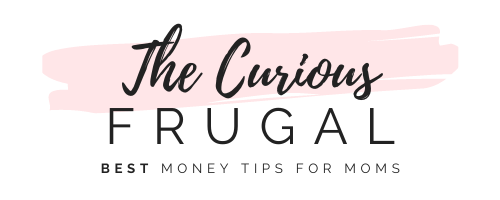




How To Start A Food Blog And Make Money Sharing Your Recipes - The Curious Frugal
Wednesday 15th of January 2020
[…] How to back up your WordPress site without plugins […]
Doubts and fears about starting a blog… and how to get over them - The Curious Frugal
Tuesday 23rd of October 2018
[…] An easy way to do a WordPress backup without plugins or FTP […]
SEO Checklist for Beginners – when you don’t even know what the heck SEO stands for - The Curious Frugal
Wednesday 26th of September 2018
[…] onto some plugin assistance. I am very choosy with my plugins (see how to backup your site without plugins) but Yoast makes an amazing plugin for WordPress and this is one I definitely wanted to have. […]
3 Things I learned in the first month of using MailChimp - The Curious Frugal
Monday 24th of September 2018
[…] An easy way to do a WordPress backup without plugins or FTP […]
How to convert to HTTPS on your WordPress website with Bluehost - The Curious Frugal
Saturday 4th of August 2018
[…] An easy way to do a WordPress backup without plugins or FTP […]